
views
Playing PC games on the right screen can significantly enhance your gaming experience, especially if you have a multi-monitor setup. Whether you want to switch to a larger display, a higher refresh rate monitor, or simply move the game to a different screen, changing the display screen for a PC game is a straightforward process. Here’s a step-by-step guide to help you do it.
1. Check Your Monitor Setup
Before making any changes, ensure that your monitors are properly connected to your PC and recognized by your operating system. You can verify this by:
- Going to Settings > System > Display on Windows.
- Checking the display arrangement and ensuring all monitors are active.
2. Change the Display Screen in the Game Settings
Many modern PC games allow you to select the display screen directly from their settings menu. Here’s how:
1. Launch the game and go to the Settings or Options menu.
2. Look for a section labeled Display, Graphics, or Video.
3. Find the option for Monitor or Display Screen. It may show a list of connected monitors (e.g., Monitor 1, Monitor 2).
4. Select the desired screen and apply the changes.
5. Restart the game if necessary.
3. Change the Primary Display in Windows
If the game doesn’t have an in-game option to switch screens, you can change your primary display in Windows. This will force most games to launch on the selected screen:
1. Right-click on your desktop and select Display settings.
2. Scroll down to the Multiple displays section.
3. Click on the monitor you want to set as the primary display.
4. Check the box that says Make this my main display.
5. Launch the game, and it should now open on the selected screen.
4. Use Windowed or Borderless Windowed Mode
Some games default to fullscreen mode, which can make switching screens more difficult. Switching to windowed or borderless windowed mode can help:
1. Open the game’s settings menu.
2. Look for the Display Mode option (usually under Graphics or Video settings).
3. Change it from Fullscreen to Windowed or Borderless Windowed.
4. Once in windowed mode, you can drag the game window to the desired screen.
5. If you prefer fullscreen, switch back to fullscreen mode after moving the window.
5. Use Keyboard Shortcuts
Some games and graphics card software allow you to quickly move a game between screens using keyboard shortcuts:
- Windows Key + Shift + Left/Right Arrow: This shortcut moves the active window between monitors.
- Alt + Enter: Toggles between fullscreen and windowed mode, which can help reposition the game.
6. Adjust Settings in Your Graphics Card Control Panel
If the above methods don’t work, you can use your graphics card’s control panel to force a game to run on a specific screen:
- NVIDIA Control Panel:
1. Right-click on your desktop and select NVIDIA Control Panel.
2. Go to Display > Set up multiple displays.
3. Ensure the correct monitor is selected.
4. Under 3D Settings, select Manage 3D settings and choose the preferred display for specific games.
- AMD Radeon Software:
1. Right-click on your desktop and select AMD Radeon Software.
2. Go to Display and ensure the correct monitor is active.
3. Use the Graphics or Game tab to assign a specific display for a game.
7. Use Third-Party Software
If you’re still having trouble, third-party tools like DisplayFusion or Dual Monitor Tools can help manage multi-monitor setups and assign games to specific screens.
8. Troubleshooting Tips
- Update Drivers: Ensure your graphics card drivers are up to date.
- Check Game Compatibility: Some older games may not support multi-monitor setups.
- Disable Unused Monitors: If you’re not using a monitor, disable it in Windows settings to avoid confusion.
Conclusion
Changing the screen that a PC game is displayed on is a simple process once you know the right steps. Whether you use in-game settings, Windows display options, or third-party tools, you can easily optimize your gaming setup for the best experience. Experiment with different methods to find what works best for your specific game and hardware configuration. Happy gaming!











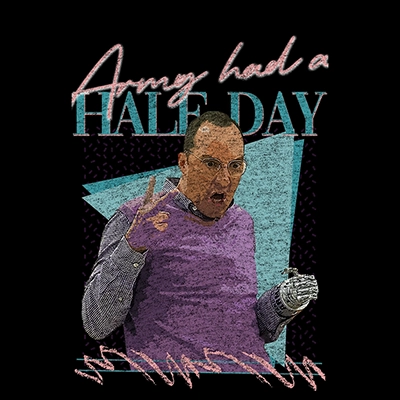
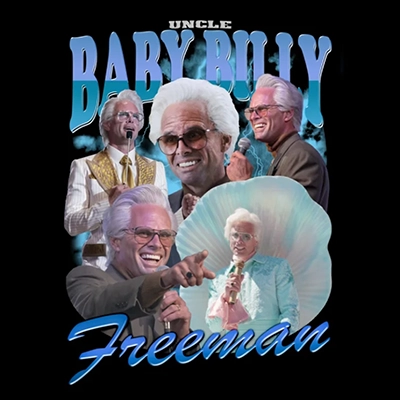



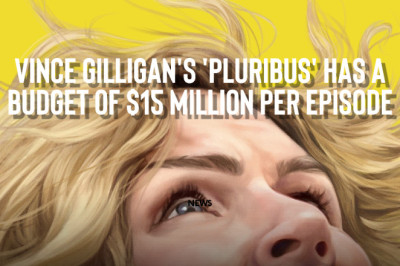

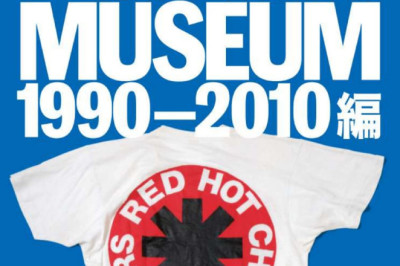
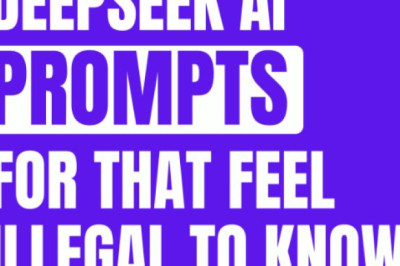
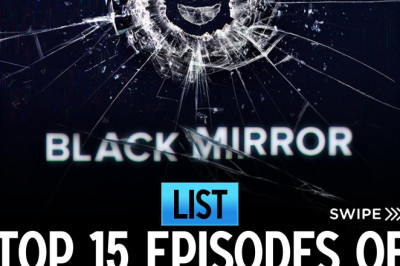
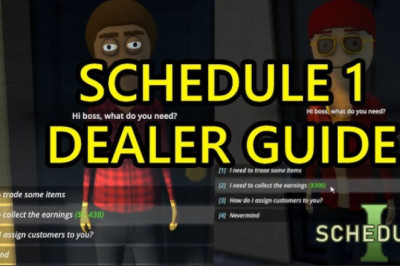
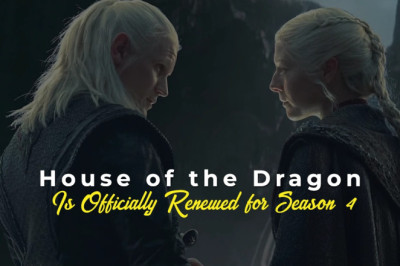


Comments
0 comment